20 Google Search Tips to Use Google More Efficiently
Many use Google search, but few know the real power of the search. Check out these Google search tips to make your search more efficient.
Google is an incredibly powerful search engine that has revolutionized the way we access information. It has become a staple in our daily lives, allowing us to find information on just about anything we need. However, with so much information available, it can sometimes be difficult to find exactly what we’re looking for. That’s why we’ve put together 20 Google search tips to help you use Google more efficiently and effectively.
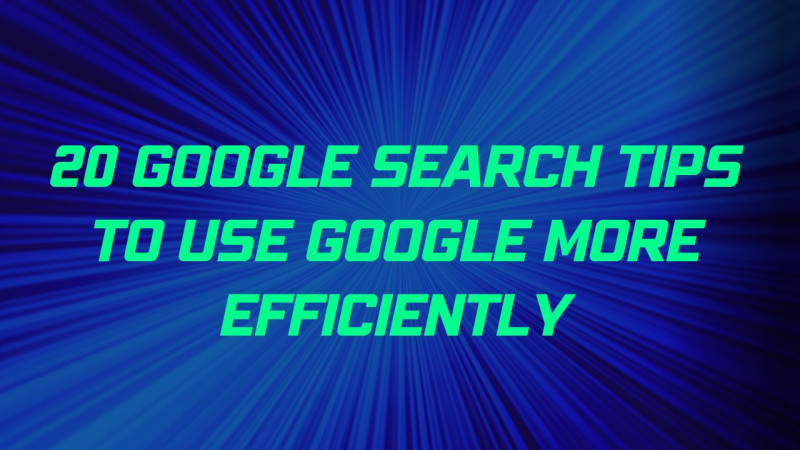
Use quotes to search for an exact phrase
When you want to search for an exact phrase, simply enclose the phrase in quotes. For example, if you want to find information about “climate change,” type “climate change” into the search bar. This will ensure that the results you get back contain that exact phrase.
Use the minus sign to exclude words
If you want to exclude certain words from your search results, simply add a minus sign before the word you want to exclude. For example, if you’re searching for information about dogs but don’t want any results about poodles, you can search for “dogs -poodles.”
Use site: to search within a specific website
If you want to search for information within a specific website, simply add “site:” followed by the website’s URL. For example, if you want to search for information about cats on the website petmd.com, you can search for “cats site:petmd.com.”
Use filetype: to search for a specific file type
If you’re looking for a specific file type, such as a PDF or Word document, you can use the “filetype:” command. For example, if you’re looking for a PDF about climate change, you can search for “climate change filetype:pdf.”
Use related: to find related websites
If you’re looking for websites that are related to a specific website, you can use the “related:” command. For example, if you’re interested in finding websites related to the New York Times, you can search for “related:nytimes.com.”
Use intext: to search for specific words within a webpage
If you want to search for specific words within a webpage, you can use the “intext:” command. For example, if you’re looking for webpages that mention both “climate change” and “carbon emissions,” you can search for “climate change intext:carbon emissions.”
Use inurl: to search for words in the URL
If you’re looking for words that appear in the URL of a webpage, you can use the “inurl:” command. For example, if you’re looking for webpages about climate change that have “government” in the URL, you can search for “climate change inurl:government.”
Use location: to search for information specific to a location
If you want to search for information specific to a certain location, you can use the “location:” command. For example, if you’re looking for information about the weather in New York City, you can search for “weather location:new york city.”
Use define: to look up a definition
If you want to look up the definition of a word, you can use the “define:” command. For example, if you want to look up the definition of the word “facetious,” you can search for “define:facetious.”
Use info: to find information about a website
If you want to find information about a specific website, you can use the “info:” command. For example, if you want to find information about the website cnn.com, you can search for “info:cnn.com.”
Use stock: to get stock information
If you want to get stock information, you can use the “stock:” command. For example, if you want to get the stock information for Apple, you can search for “stock:AAPL.”
Use time: to search for information from a specific time period
If you want to search for information from a specific time period, you can use the “time:” command. For example, if you want to search for news articles about the 2020 presidential election, you can search for “2020 presidential election time:2020.”
Use weather: to get the weather forecast
If you want to get the weather forecast for a specific location, you can use the “weather:” command. For example, if you want to get the weather forecast for Los Angeles, you can search for “weather:Los Angeles.”
Use movie: to search for movie information
If you want to search for information about a specific movie, you can use the “movie:” command. For example, if you want to find information about the movie “The Godfather,” you can search for “movie:The Godfather.”
Use book: to search for book information
If you want to search for information about a specific book, you can use the “book:” command. For example, if you want to find information about the book “To Kill a Mockingbird,” you can search for “book:To Kill a Mockingbird.”
Use map: to get a map of a location
If you want to get a map of a specific location, you can use the “map:” command. For example, if you want to get a map of Central Park in New York City, you can search for “map:Central Park New York City.”
Use flights: to search for flight information
If you want to search for flight information, you can use the “flights:” command. For example, if you want to find flights from New York City to Los Angeles, you can search for “flights:New York City to Los Angeles.”
Use calculator: for basic calculations
If you need to do basic calculations, you can use the “calculator:” command. For example, if you want to calculate 25 x 4, you can search for “calculator:25*4.”
Use conversions: for unit conversions
If you need to convert units, you can use the “conversions:” command. For example, if you want to convert 10 kilometers to miles, you can search for “conversions:10 kilometers to miles.”
Use translate: to translate text
If you need to translate text, you can use the “translate:” command. For example, if you want to translate the phrase “hello, how are you?” into Spanish, you can search for “translate:hello, how are you? Spanish.”
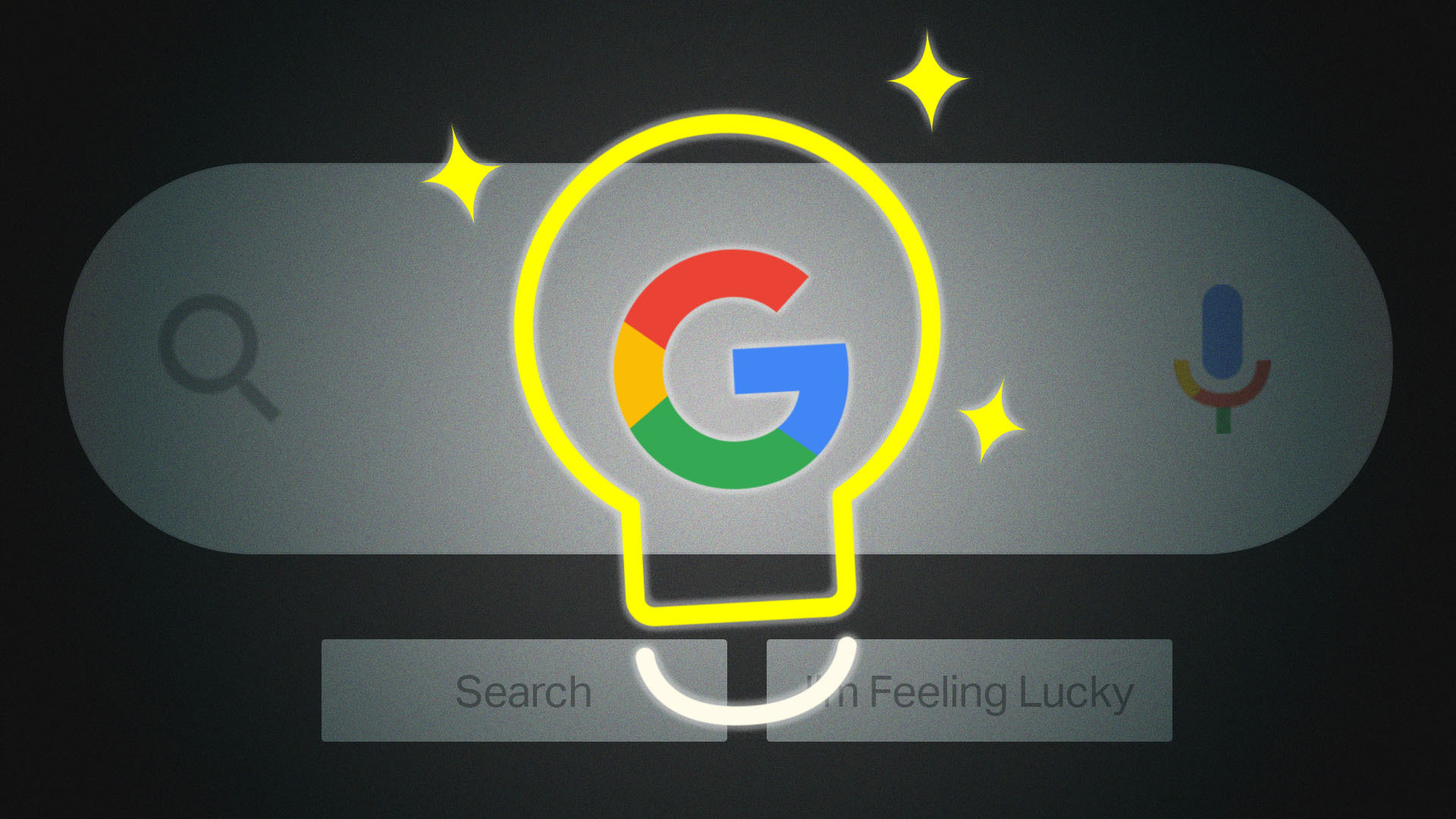
By utilizing these 20 Google search tips, you can make your searches more efficient and effective. Whether you’re looking for specific information or just browsing, these tips can help you get the most out of Google and find what you’re looking for faster and more easily.