How to Change Your Default Google Account
By default, Google uses the account that you signed in with first as your default account.
Google has become an integral part of our daily lives, providing a wide range of services such as Gmail, Google Drive, Google Calendar, and many more. When you sign in to Google services, you are usually asked to choose a default account to use across all platforms. However, there may come a time when you want to change your default Google account, whether it’s because you’ve created a new account or you simply want to switch to a different one. In this article, we will guide you through the process of changing your default Google account.
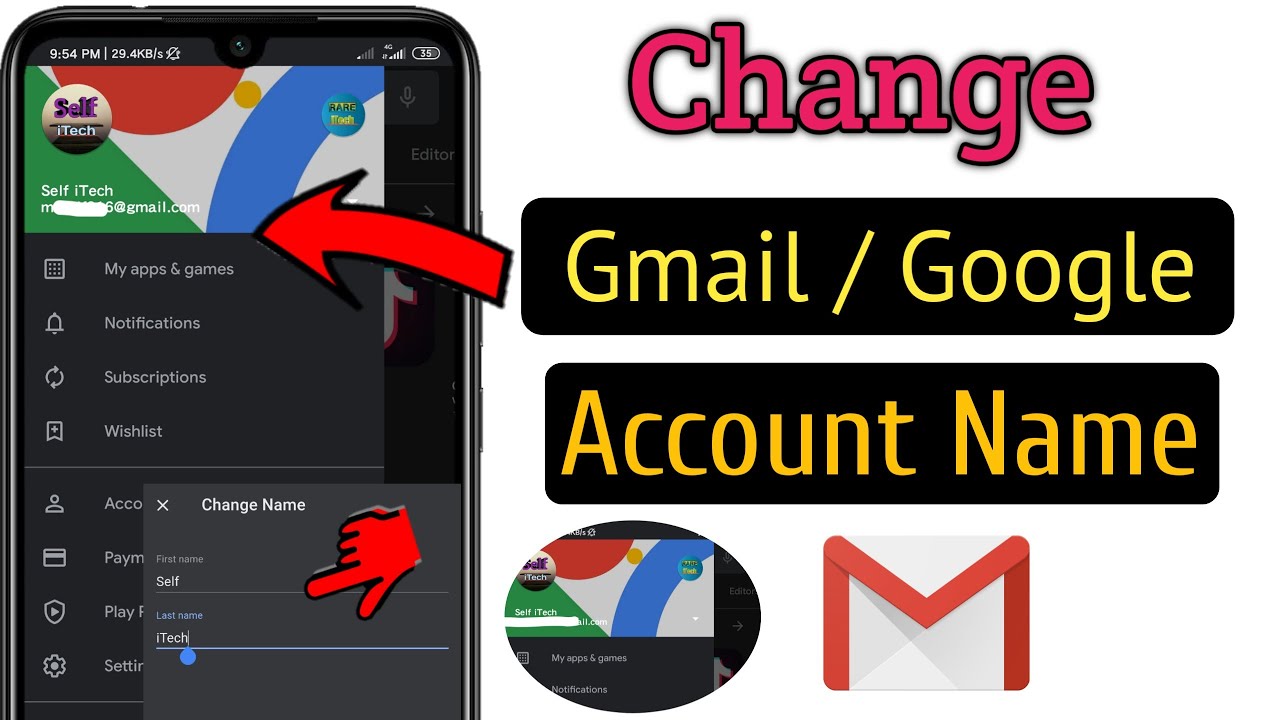
Before we delve into the steps, it’s important to understand what changing your default Google account means. By default, Google uses the account that you signed in with first as your default account. This means that when you access any Google services, it will automatically use the credentials of your default account. Changing the default account allows you to switch to a different account as the primary one for all Google services.
Now, let’s explore the steps to change your default Google account:
Step 1: Sign out of all Google accounts The first step is to sign out of all Google accounts that you are currently signed in to. This will ensure that you can start fresh and choose the desired account as your new default. To sign out, follow these steps:
- Open any Google service in your web browser (e.g., Gmail).
- Click on your profile picture or avatar located in the top-right corner of the screen.
- From the dropdown menu, click on the “Sign out” or “Sign out of all accounts” option.
- Make sure you sign out of all Google accounts listed.
Step 2: Sign in with the desired default account Once you have signed out of all Google accounts, you can proceed to sign in with the account you want to set as your new default. Follow these steps:
- Open any Google service in your web browser.
- Click on the “Sign in” or “Sign in with a different account” option.
- Enter the email address and password associated with the account you want to set as the new default.
- Click on the “Sign in” or “Next” button to log in to the account.
Step 3: Set the new default account After signing in with the desired account, you need to set it as the new default. Here’s how you can do it:
- Open any Google service in your web browser.
- Click on your profile picture or avatar located in the top-right corner of the screen.
- From the dropdown menu, click on the “Manage your Google Account” or “Google Account” option.
- This will take you to your Google Account settings page.
- In the left sidebar, click on the “Data & Personalization” option.
- Scroll down to the “General preferences for the web” section.
- Click on the “Default account for new services” option.
- Select the account you want to set as the default from the available options.
- Close the settings tab or window.
Congratulations! You have successfully changed your default Google account. From now on, when you access any Google service, it will use the credentials of the account you set as the default.
It’s worth noting that changing the default Google account only affects the account used for Google services on the web. If you use mobile apps on your devices, such as Gmail or Google Calendar, you may need to sign out and sign back in with the desired account to ensure it is used as the default.
Additionally, if you want to switch between multiple Google accounts frequently, you can make use of the multiple account sign-in feature provided by Google. This feature allows you to sign in to multiple accounts